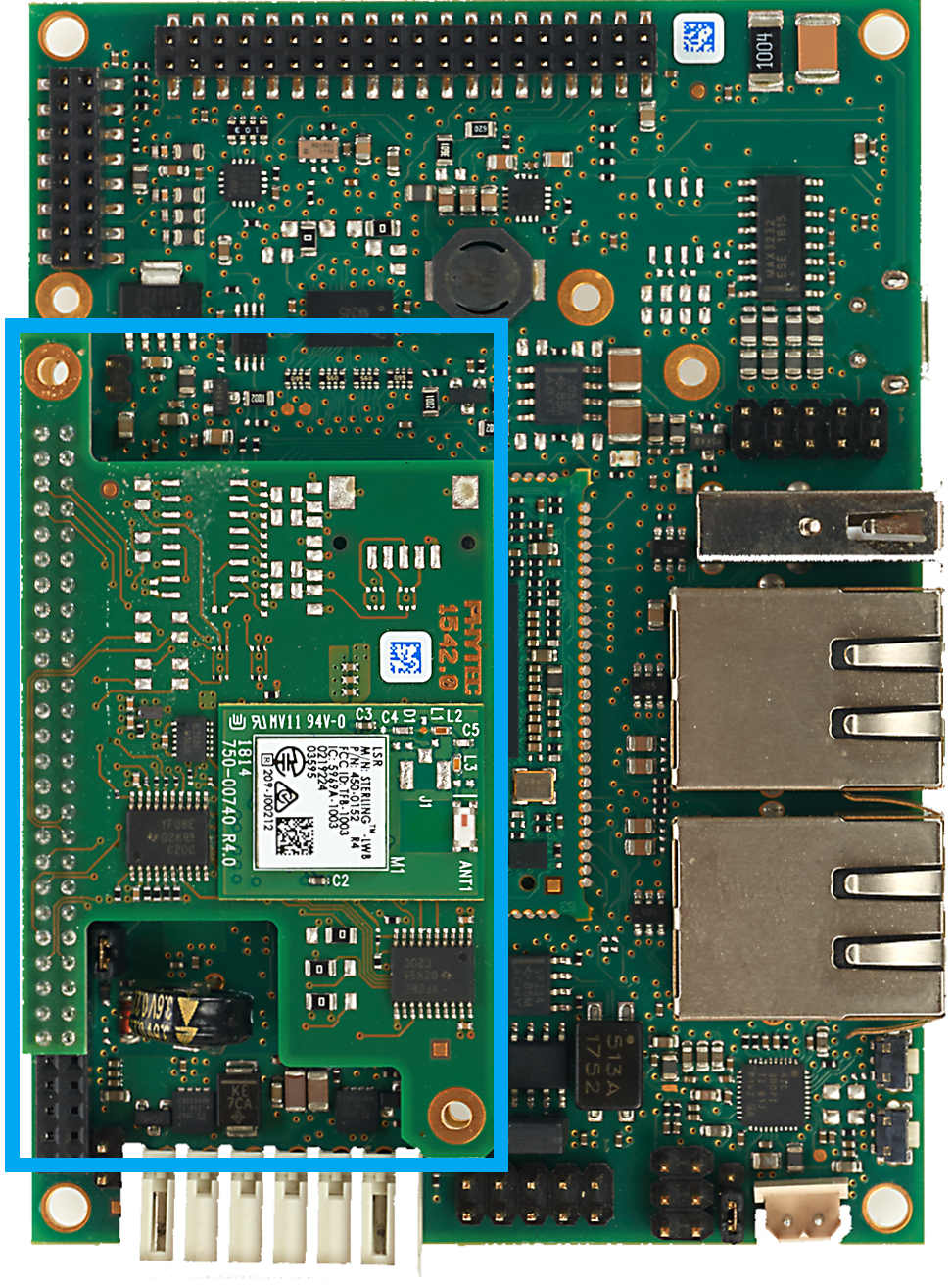Quickstart Guide - PEB-WLBT-05 for phyBOARD-Segin (LAN-103e.A0)
Table of Contents
Introduction
PHYTEC's WLAN adapter, PEB-WLBT-05, is aimed to support your processor with WiFi and Bluetooth. However, the connection and the way of using it differs according to the target processor kit.
For each kit, there are 4 variants depending on the frequency of WiFi and antenna type
There are two WiFi variants:
- IEEE 802.11 b/g/n which supports 2.4 GHz
- IEEE 802.11 b/g/n/ac which supports 2.5 and 5Ghz
There are two antenna variants:
- Chip antenna
- U.FL connector instead of an antenna (enables external antenna)
The Bluetooth is delivered via a UART interface, and it requires all 4 lines of UART (CTS, RTS, TX, RX). The WiFi is delivered via SDIO Interface, and it requires (SDIO-CLK, CMD, D0, D1, D2, D3).
In this guide, we explain how to connect and install the PEB-WLBT-05 on the phyBOARD-Segin.
Specification
The PEB-WLBT-05 supports the Segin kit with WiFi and Bluetooth and has the following variants depending on the frequency and antenna configuration:
- PEB-WLBT-05-12C
- IEEE 802.11 b/g/n which supports 2.4 GHz, via Sterling-LWB chip
- Mounted Chip Antenna
- Bluetooth v4.2 BR /DR/LE
- PEB-WLBT-05-12E
- IEEE 802.11 b/g/n which supports 2.4 GHz, via Sterling-LWB chip
- Mounted U.FL connector instead of Antenna
- Bluetooth v4.2 BR /DR/LE
- PEB-WLBT-05-15C
- IEEE 802.11 b/g/n/ac which supports 2.5GHz and 5 GHz, via Sterling-LWB5 chip
- Mounted Chip Antenna
- Bluetooth 2.1+EDR, Bluetooth 3.0, Bluetooth 4.2 (Bluetooth Low Energy)
- PEB-WLBT-05-12E
- IEEE 802.11 b/g/n/ac which supports 2.5GHz and 5 GHz, via Sterling-LWB5 chip
- Mounted U.FL connector instead of Antenna
- Bluetooth 2.1+EDR, Bluetooth 3.0, Bluetooth 4.2 (Bluetooth Low Energy)
WiFi: The WiFi is conveyed by SDIO2 interface to the i.MX6ULL Processor which is held internally from X1.
Bluetooth: The Bluetooth signal is conveyed to the processor internally using UART2 via X1. (UART Cable is NOT required!).
Hardware Installation
Step 1: Attach the PEB-WLBT-05 to the phyBOARD-Segin at the Expansion Connector (X17) as illustrated in the following picture. Note the position of Pin 1 on both the PEB-WLBT-05 and phyBOARD-Segin:
Connecting PEB-WLBT-05 to phyBOARD-Segin
phyBOARD-Segin with PEB-WLBT-05 (Outlined) (Top view)
phyBOARD-Segin with PEB-WLBT-05 (connection outlined) (Side view)
Warning
Due to the size of the PEB-WLBT-05, not all of the Extension connector will be used. DO NOT attach any other devices or modules to the Extension Connector!
Warning
Make sure that the mounting holes of the PEB-WLBT-05 and the phyBOARD-Segin are aligned with each other to avoid damage to the hardware!
Step 2: Start the software installation.
Tip
In case of failure, check the jumper setting.
WiFi jumpers must be set as:
Jumper phyBOARD-Segin Configuration WiFi J11 2+3 J12 2+3 J13 1+2 Reboot Problem - Be sure that the following parts are mounted:
- R43→ R48
- R50, Q1,Q2,C22.
For Bluetooth, the following jumpers must be mounted:
Jumper phyBOARD-Segin Configuration Bluetooth J7 2+3 J8 2+3 J9 1+2 J10 1+2
- The following jumpers must be dismounted: J14, J15
Software Installation
The PEB-WLBT-05 module is only compatible and supported with BSP-Yocto-i.MX6UL-PD19.1.1 and later.
Installing Module Drivers on BSP Version Prior to PD21.x
PEB-WLBT-05 (2.4GHz)
The PEB-WLBT-05 with 2.4GHz is provided with a newer chip-set that is not supported on older kernel versions. To add support on BSP releases prior to PD21, the Broadcom Wi-Fi drivers needs to be backported from a newer kernel version.
The back-port driver is offered as a selectable build-in option. To use the driver, the image has to be recompiled with the corresponding option enabled.
- Uncomment the following line:
STERLING_LWB_BACKPORT = "1"
For more details about the backported driver as well as the firmware used, please refer to Sterling-LWB (PEB-WLBT-05).
PEB-WLBT-05 (5GHz)
The 5GHz module is already supported in the kernel used in the BSP and thus needs no driver back-porting. As the 5GHz-chipset differs from the 2.4GHz variant, the firmware used for the modules is not the same. For PEB-WLBT-05 with 5GHz, the firmware is not provided by default and needs to be copied to the target firmware directory after login.
Download and extract the following archive in your Linux host system:
laird-lwb5-etsi-firmware-8.2.0.16.tar.bz2
host$ tar -xjf laird-lwb5-etsi-firmware-8.2.0.16.tar.bz2 host$ ls lib/firmware/ brcm regulatory.db regulatory_etsi.db
On Windows operating system, just extract the archive with an extraction tool (e.g. WinZip).
- Copy the extracted brcm - directory to the target system, either with a USB device or over Ethernet.
- Copy the brcm - directory to the right path in the target system and then reboot:
root@phyboard-segin-imx6ul-6:~# cp -r brcm/ /lib/firmware/ root@phyboard-segin-imx6ul-6:~# reboot
In case the interface is enabled, the driver should correctly load the firmware and initialize the WiFi module:
.. [ 7.955240] brcmfmac: brcmf_fw_map_chip_to_name: using brcm/brcmfmac4339-sdio.bin for chip 0x004339(17209) rev 0x000002 [ 8.342546] brcmfmac: brcmf_c_preinit_dcmds: Firmware version = wl0: Sep 9 2019 12:24:31 version 6.37.39.114 (r722401 CY) .. root@phyboard-segin-imx6ul-6:~# ifconfig | grep wlan wlan0 Link encap:Ethernet HWaddr C0:EE:40:36:45:5E
Further information on how to enable the needed interfaces is described in the next section.
Enable and Setup PEB-WLBT-05
The PEB-WLBT-05 module interfaces are deactivated from the device-tree by default but can be activated easily with a script that is provided in the BSP. For instructions on how to enable the PEB-WLBT-05 support, please refer to WLAN Modules
Wireless Network
For wireless configurations and connection management, the 'iw' utility is preinstalled.
For more information about 'iw': https://wireless.wiki.kernel.org/en/users/documentation/iw
For a tutorial on how to set up wireless: Changing the Wireless Network Configuration
Bluetooth
Like the Wi-Fi chip, Bluetooth also needs firmware to work. The BT-driver will not load the firmware automatically, it has to be done manually.
For further Bluetooth setup and configuration, follow this Link: Bluetooth