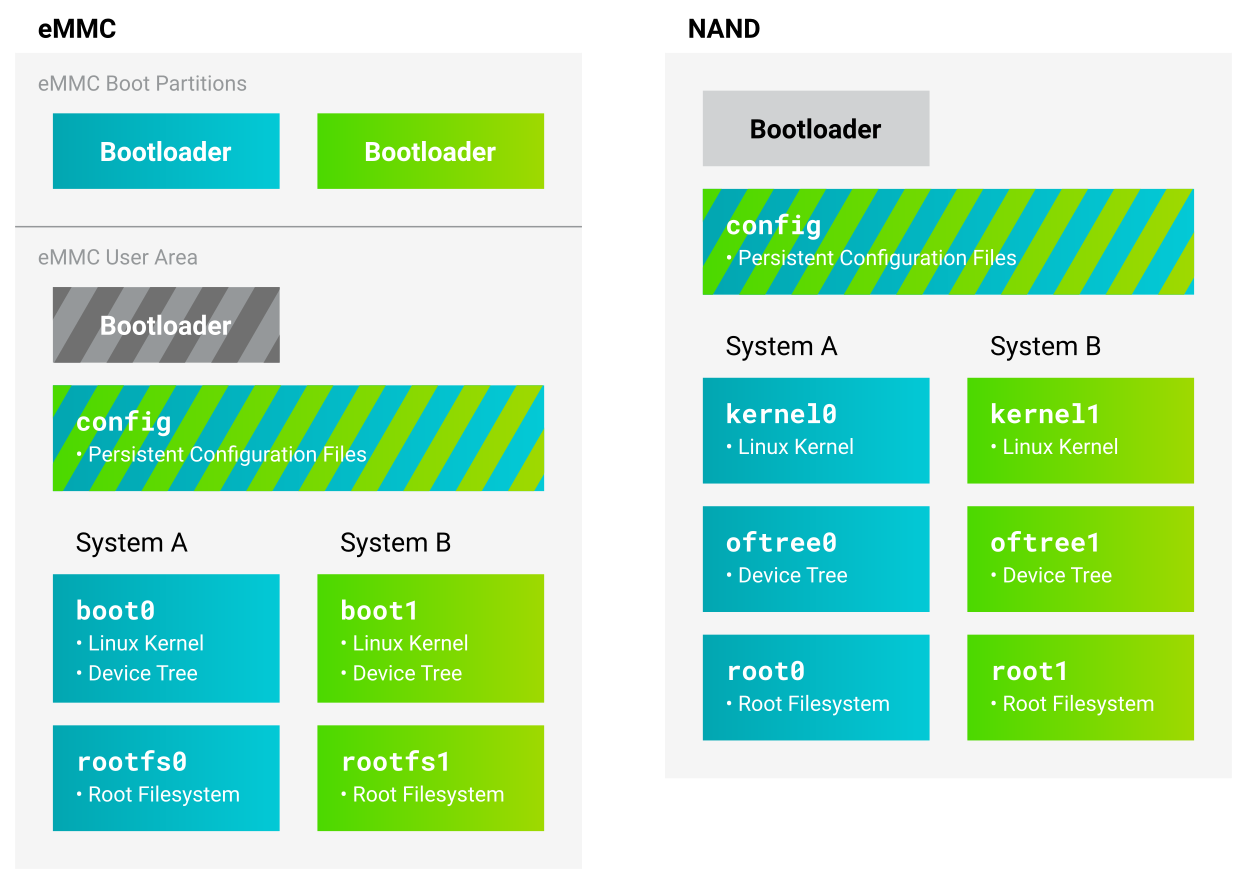RAUC Update & Device Management Manual (L-1006e.A3)
Table of Contents
| Controller | Compatible Since |
|---|---|
| i.MX 6 | BSP-Yocto-i.MX6-PD20.1.0 |
| i.MX 6UL | BSP-Yocto-i.MX6UL-PD21.1.0 |
| i.MX 8M | BSP-Yocto-FSL-i.MX8M-PD21.1.0 |
| i.MX 8M Mini | BSP-Yocto-FSL-i.MX8MM-PD20.1.0 |
| i.MX 8M Nano | BSP-Yocto-FSL-i.MX8MM-PD21.1.0 |
| i.MX 8M Plus | BSP-Yocto-FSL-i.MX8MP-PD21.1.1 |
Introduction
Since the Yocto warrior release, the RAUC (Robust Auto-Update Controller) mechanism support has been added to Ampliphy (formerly Yogurt). It controls the procedure of updating a device with new firmware. This includes updating the Linux kernel, Device Tree, and root filesystem. For eMMC devices only, it can also update the bootloader. For detailed information about RAUC, visitrauc.readthedocs.io.
This manual describes how RAUC is used and implemented on various PHYTEC platforms. Note, that different modules use different bootloaders and flash storage devices, which affects the way things are handled by RAUC. Make sure to read the correct sections fitting your platform.
Note
This manual contains machine-specific paths and variable contents. Make sure you are using the correct machine and device names for your application when executing any commands.
System Configuration
RAUC can be used with both eMMC and NAND flash storage. Using the distro ampliphy-rauc or ampliphy-vendor-rauc, it is enabled by default and requires no additional setup to get started. RAUC can be used in different update scenarios. As an example, we configured the BSP to use an A/B setup to have a completely redundant system (including the bootloader on eMMC devices). Note, that there is an additional partition named config storing persistent configuration data not being changed when updating.
The partition layout is defined in the /etc/rauc/system.conf file. As an example, this is how it looks like for i.MX 8M Mini with eMMC flash storage:
[system]
compatible=phyboard-polis-imx8mm-4
bootloader=uboot
mountprefix=/mnt/rauc
[handlers]
pre-install=/usr/lib/rauc/rauc-pre-install.sh
post-install=/usr/lib/rauc/rauc-post-install.sh
[keyring]
path=mainca-rsa.crt.pem
[slot.bootloader.0]
device=/dev/mmcblk2
type=boot-emmc
# System A
[slot.rootfs.0]
device=/dev/mmcblk2p5
type=ext4
bootname=system0
[slot.boot.0]
device=/dev/mmcblk2p1
type=vfat
parent=rootfs.0
# System B
[slot.rootfs.1]
device=/dev/mmcblk2p6
type=ext4
bootname=system1
[slot.boot.1]
device=/dev/mmcblk2p2
type=vfat
parent=rootfs.1Note, that the devices specified in the slots are different depending on the selected machine.
Warning
Updates with RAUC use an OpenSSL certificate to verify the validity of an image. The BSP includes a certificate that can be used for development. In a productive system, however, it is highly recommended to use a self-created key and certificate. See Switching RAUC Keyrings for more information.
Design Considerations
In order to prevent the system from locking up, it may be a good idea to utilize a hardware watchdog. In case the Linux Kernel does not boot or another catastrophic event occurs that prevents the system from operating normally, the hardware watchdog then resets the system. By default, the hardware watchdog is disabled. To enable it, refer to the corresponding BSP manual that fits your SoM.
Other important design considerations, as well as a checklist, can be found in the official RAUC documentation: https://rauc.readthedocs.io/en/latest/checklist.html
Initial Setup
To use RAUC, the flash device needs to be written with a complete Linux system and bootloader.
Flash storage
To flash the device with the correct partitions/volumes, use an image built with the ampliphy-rauc or ampliphy-vendor-rauc distribution. Prebuilt images can be found in the BSP release. It is also possible to build an image with this distribution yourself using Yocto. We strongly advise creating a new build directory for this, since the Yocto distribution is now changed from our regular ampliphy/ampliphy-vendor. After checking out the BSP as usual, copy the conf/ directory from the regular build/ directory over to the build directory used for building our A/B system:
host$ mkdir build-rauc host$ cp -r build/conf/ build-rauc/
Then initialize the build directory with the OE init script and specify the build directory name, in this case build-rauc:
host$ source sources/poky/oe-init-build-env build-rauc
Change the distribution to ampliphy-rauc (for i.MX6) or ampliphy-vendor-rauc (for i.MX8):
DISTRO ?= "ampliphy-rauc"
Any image built with this distro now includes a full A/B system. Build the image as usual:
host$ bitbake phytec-headless-image
eMMC
Flash the .sdcard image onto a running target's eMMC from the host:
host$ dd if=phytec-headless-image-phyboard-polis-imx8mm-4.sdcard | ssh root@192.168.3.11 "dd of=/dev/mmcblk2 bs=100M"
Now the target is able to boot the flashed A/B system.
NAND
Note
There are scripts provided with the bootloader barebox that previously were used to initialize NAND flash with an A/B system: rauc_init_nand, rauc_flash_nand_from_tftp and rauc_flash_nand_from_mmc. These scripts are deprecated. It is advised to use the script rauc-flash-nand provided in the Linux environment with PHYTEC's distribution Ampliphy.
With raw NAND flash the kernel, device tree, and root filesystem are written individually. Initialize the NAND flash with the correct volumes from a Linux on the target:
target$ rauc-flash-nand -k /path/to/zImage -d /path/to/oftree -r /path/to/root.ubifs
The initialization script will automatically utilize all available space of the NAND flash. The NAND device is also determined automatically by finding the device root in /proc/mtd.
The A/B system on NAND flash is now ready to be booted.
Bootloader
Booting the A/B System by Default
Booting the A/B system is done mostly automatically by the bootloader since the Yocto release hardknott. For devices with eMMC flash storage, the corresponding setting is written into the bootloader environment during the building of the BSP. In particular, if the distribution ampliphy-rauc or ampliphy-vendor-rauc is used, as described previously, the bootloader should automatically start the A/B system and have the variables set for the update client RAUC accordingly.
This automatic setting can be manually changed by setting one variable in the bootloader. The procedure is described in more detail in the following chapters for U-Boot and barebox.
U-Boot
After a successful boot into a Linux environment, this command is used to view the available parameters:
target$ fw_printenv
You may see this parameter along with others in the output:
doraucboot=1
To manually disable or enable booting the A/B system with RAUC, set this variable to "0" or "1":
target$ fw_setenv doraucboot 1
This parameter can also be edited in U-Boot. Restart your board and hit any key to stop the automatic boot. The environment variables can now be viewed:
bootloader$ printenv
and set:
bootloader$ setenv doraucboot 1 bootloader$ saveenv
Barebox
In barebox, the system to be booted can be selected directly by its name. To boot the A/B system, including RAUC, bootchooser is used. To boot e.g. an SD card use mmc instead, or nand for NAND devices.
bootloader$ nv boot.default=bootchooser
Creating RAUC Bundles
To update your system with RAUC, a RAUC bundle (.raucb) needs to be created. It contains all required images and scripts for the update and a RAUC manifest.raucm that describes the content of the bundle for the RAUC update on the target. The BSP includes a Yocto target that lets you build a RAUC bundle from your Yocto build.
To create the bundle with Yocto, run the following in build-rauc/ with the distribution ampliphy-rauc or ampliphy-vendor-rauc set up, as described previously:
host$ bitbake phytec-headless-bundle
This results in the creation of a .raucb bundle file in deploy/images/<MACHINE>/ which can be used for updating the system as described later. There is no need to create a manifest.raucm manually as it is created automatically during the build of the bundle. As a reference, the created manifest would look something like this:
[update] compatible=phyboard-polis-imx8mm-3 version=r0 description=PHYTEC rauc bundle based on BSP-Yocto-FSL-i.MX8MM-PD20.1.0 build=20200624074335 [image.rootfs] sha256=cc3f65cd1c1993951d7a39bdb7b7d723617ac46460f8b640cd8d1622ad6e4c17 size=99942000 filename=phytec-headless-image-phyboard-polis-imx8mm-3.tar.gz [image.boot] sha256=bafe46679af8c6292dba22b9d402e3119ef78c6f8b458bcb6993326060de3aa4 size=12410534 filename=boot.tar.gz.img
For more information about the manifest format, see https://rauc.readthedocs.io/en/latest/reference.html#manifest.
Updating with RAUC
To update the target system with RAUC, the RAUC bundle file previously created first needs to be copied to the board or to a memory device that can be mounted in Linux. One way is to copy the bundle file with scp, but this requires enough space left on the board's filesystem. To do this, boot the target board to Linux and connect it via Ethernet to your host PC.
On the host, run:
host$ scp phytec-headless-bundle-phyboard-polis-imx8mm-3.raucb root@192.168.3.11:/tmp/
On the target, the bundle can be verified:
target$ rauc info /tmp/phytec-headless-bundle-phyboard-polis-imx8mm-3.raucb
and the output should look similar to this:
rauc-Message: 12:52:49.821: Reading bundle: /phytec-headless-bundle-phyboard-polis-imx8mm-3.raucb
rauc-Message: 12:52:49.830: Verifying bundle...
Compatible: 'phyboard-polis-imx8mm-3'
Version: 'r0'
Description: 'PHYTEC rauc bundle based on BSP-Yocto-FSL-i.MX8MM-PD20.1.0'
Build: '20200624073212'
Hooks: ''
2 Images:
(1) phytec-headless-image-phyboard-polis-imx8mm-3.tar.gz
Slotclass: rootfs
Checksum: 342f67f7678d7af3f77710e1b68979f638c7f4d20393f6ffd0c36beff2789070
Size: 180407809
Hooks:
(2) boot.tar.gz.img
Slotclass: boot
Checksum: 8c84465b4715cc142eca2785fea09804bd970755142c9ff57e08c791e2b71f28
Size: 12411786
Hooks:
0 Files
Certificate Chain:
0 Subject: /O=PHYTEC Messtechnik GmbH/CN=PHYTEC Messtechnik GmbH Development-1
Issuer: /O=PHYTEC Messtechnik GmbH/CN=PHYTEC Messtechnik GmbH PHYTEC BSP CA Development
SPKI sha256: E2:47:5F:32:05:37:04:D4:8C:48:8D:A6:74:A8:21:2E:97:41:EE:88:74:B5:F4:65:75:97:76:1D:FF:1D:7B:EE
Not Before: Jan 1 00:00:00 1970 GMT
Not After: Dec 31 23:59:59 9999 GMT
1 Subject: /O=PHYTEC Messtechnik GmbH/CN=PHYTEC Messtechnik GmbH PHYTEC BSP CA Development
Issuer: /O=PHYTEC Messtechnik GmbH/CN=PHYTEC Messtechnik GmbH PHYTEC BSP CA Development
SPKI sha256: AB:5C:DB:C6:0A:ED:A4:48:B9:40:AC:B1:48:06:AA:BA:92:09:83:8C:DC:6F:E1:5F:B6:FB:0C:39:3C:3B:E6:A2
Not Before: Jan 1 00:00:00 1970 GMT
Not After: Dec 31 23:59:59 9999 GMTTo check the current state of the system, run:
target$ rauc status
and get output similar to this:
Compatible: phyboard-polis-imx8mm-3
Variant:
Booted from: rootfs.0 (system0)
Activated: rootfs.0 (system0)
slot states:
rootfs.0: class=rootfs, device=/dev/mmcblk2p2, type=ext4, bootname=system0
state=booted, description=, parent=(none), mountpoint=/
boot status=good
boot.0: class=boot, device=/dev/mmcblk2p1, type=vfat, bootname=(null)
state=active, description=, parent=rootfs.0, mountpoint=(none)
rootfs.1: class=rootfs, device=/dev/mmcblk2p4, type=ext4, bootname=system1
state=inactive, description=, parent=(none), mountpoint=(none)
boot status=good
boot.1: class=boot, device=/dev/mmcblk2p3, type=vfat, bootname=(null)
state=inactive, description=, parent=rootfs.1, mountpoint=(none)To update the currently inactive system with the downloaded bundle, run:
target$ rauc install /tmp/phytec-headless-bundle-phyboard-polis-imx8mm-3.raucb
and reboot afterward:
target$ reboot
With the success of the update, RAUC automatically switches the active system to the newly updated system. Now during reboot, RAUC counts the boot attempts of the kernel and if it fails more often than specified in the state framework of the system, RAUC switches back to the old system and marks the new system as bad. If the boot attempt to the kernel is successful, the new system is marked as good and the old system can now be updated with the same instructions. After two successful rauc install and reboot, both systems are updated.
Tip
When you update from a USB stick, make sure to remove the stick after a successful update before rebooting. If not, an automatic update will be started after each boot. This is due to the Automatic Update from USB Flash Drive with RAUC you can find below.
Changing the Active Boot Slot
It is possible to switch the active system manually:
target$ rauc status mark-active other
After a reboot, the target now starts from the other system.
Switching RAUC Keyrings
PHYTEC's distribution comes with keys and certificates used for development and demonstration purposes only. To change to a different PKI when devices are already rolled out, RAUC's keyring must be changed. This chapter describes the full procedure from a development state to a production state. Keep in mind, that it is always a better idea to roll out your devices with a production keyring in the first place, instead of relying on a development one for too long. The following diagram shows the general process of switching keyrings for RAUC:
Create new certificates and keys for your own PKI using the openssl-ca.sh script available in the meta-yogurt/meta-ampliphy Yocto layer. See our security manual for a detailed description of the usage of this script.
Navigate to the directory of the meta-yogurt/meta-ampliphy layer and execute the script with the option -r:
host$ ./scripts/openssl-ca.sh -r
Enter an appropriate name and organization. For this document, we refer to this newly created PKI as "production", as opposed to the existing "development" keys.
Move the generated keys and certificates, contained in the openssl-ca/ directory, outside of the Yocto layer. E.g. to your main Yocto build directory root, alongside with build/ and sources/.
Warning
Be careful where you store the private keys that are generated by the openssl-ca.sh script! These should in no case be made publically available. E.g. do not store the private keys in a public Git repository. Otherwise, unauthorized entities could create RAUC bundles that can be installed on your target system!
Now, a RAUC bundle must be created that contains the new "production" CA keyring in its root filesystem but is still signed by the "development" CA. With this, the system is converted from a "development" system to a "production" system. To achieve this, exchange the file ca.cert.pem installed by the RAUC recipe in the Yocto sources. Create a file rauc_%.bbappend in your own Yocto layer:
FILESEXTRAPATHS_prepend := "${THISDIR}/files:"
RAUC_KEYRING_FILE = "${OEROOT}/../../openssl-ca/rauc-customer/ca.cert.pem"Build the same RAUC bundle as before, now with the exchanged keyring:
host$ source source/poky/oe-init-build-env host$ bitbake phytec-headless-bundle # Build the desired RAUC bundle
Install the resulting RAUC bundle as usual. The target now has the image with the "production" keyring installed in its other slot ("System B" in the figure above). Reboot to start that system.
All future RAUC bundles for the "production" system must now also be signed by the "production" CA. For this, change the key and certificate to your newly generated "production" ones in the bundle recipe:
require phytec-base-bundle.inc
RAUC_SLOT_rootfs ?= "phytec-headless-image"
RAUC_KEY_FILE = "${OEROOT}/../../openssl-ca/rauc-customer/private/production-1.key.pem"
RAUC_CERT_FILE = "${OEROOT}/../../openssl-ca/rauc-customer/production-1.cert.pem"Rebuild the RAUC bundle:
host$ bitbake customer-headless-bundle
These and any future bundles are now ready to be installed on your "production" target system and have been fully migrated away from the "development" system. This also means that now only bundles signed by the "production" CA can be installed on the target (and e.g. "development" bundles cannot).
Use Case Examples
Use Case 1: Automatic Update from USB Flash Drive with RAUC
One of the most prominent use cases for RAUC might be an automatic update system from a USB flash drive. This use case is implemented in the BSP as a reference example. We combine only standard Linux mechanisms with RAUC to build the system. The kernel notifies udev when a device gets plugged into the USB port. We use a custom udev rule to trigger a systemd service when this event happens.
KERNEL!="sd[a-z][0-9]", GOTO="media_by_label_auto_mount_end"
# Trigger systemd service
ACTION=="add", TAG+="systemd", ENV{SYSTEMD_WANTS}="update-usb@%k.service"
# Exit
LABEL="media_by_label_auto_mount_end"The service automatically mounts the USB flash drive and notifies the application.
[Unit] Description=usb media RAUC service After=multi-user.target Requires=rauc.service [Service] Type=oneshot Environment=DBUS_SESSION_BUS_ADDRESS=unix:path=/run/dbus/system_bus_socket ExecStartPre=/bin/mkdir -p /media/%I ExecStartPre=/bin/mount -t auto /dev/%I /media/%I ExecStart=/usr/bin/update_usb.sh %I ExecStop=/bin/umount -l /media/%i ExecStopPost=-/bin/rmdir /media/%I
In our reference implementation, we simply use a bash script for the application logic.
#!/bin/sh
MOUNT=/media/$1
NUMRAUCM=$(find ${MOUNT}/*.raucb -maxdepth 0 | wc -l)
[ "$NUMRAUCM" -eq 0 ] && echo "${MOUNT}*.raucb not found" && exit
[ "$NUMRAUCM" -ne 1 ] && echo "more than one ${MOUNT}/*.raucb" && exit
rauc install $MOUNT/*.raucb
if [ "$?" -ne 0 ]; then
echo "Failed to install RAUC bundle."
else
echo "Update successful."
fi
exit $?The update logic can be integrated into an application by using systemd's D-Bus API. RAUC does not need to be called by its command-line interface but can be integrated with D-Bus.
Tip
RAUC features a D-Bus API interface (see https://rauc.readthedocs.io/en/latest/using.html#using-the-d-bus-api).
Use Case 2: Security Measurement: Downgrade Barrier
As a second reference example, we will implement a security mechanism: a downgrade barrier. When you detect a security vulnerability on your system, you will fix it and update your system. The systems with the new software will now be secure again. If an attacker gets ahold of the old software update bundle, which still has a valid signature, the attacker might have the possibility to install the old software and still take advantage of the previously fixed security vulnerability. To prevent this from happening, you could revoke the update certificate for every single update and create a new one. This might be difficult to handle, depending on the environment. A simpler solution would be to allow updates only in one direction using a version check.
#!/bin/sh
VERSION_FILE=/etc/rauc/downgrade_barrier_version
MANIFEST_FILE=${RAUC_UPDATE_SOURCE}/manifest.raucm
[ ! -f ${VERSION_FILE} ] && exit 1
[ ! -f ${MANIFEST_FILE} ] && exit 2
VERSION=`cat ${VERSION_FILE} | cut -d 'r' -f 2`
BUNDLE_VERSION=`grep "version" -rI ${MANIFEST_FILE} | cut -d 'r' -f 3`
# check from empty or unset variables
[ -z "${VERSION}" ] && exit 3
[ -z "${BUNDLE_VERSION}" ] && exit 4
# developer mode, allow all updates if version is r0
#[ ${VERSION} -eq 0 ] && exit 0
# downgrade barrier
if [ ${VERSION} -gt ${BUNDLE_VERSION} ]; then
echo "Downgrade barrier blocked rauc update! CODE5\n"
else
exit 0
fi
exit 5The script is installed on the target but it is not activated. You need to remove the developer mode line in the script to activate it.
Reference
Boot Logic Implementation
Tip
The implementation details described in this chapter serve as a reference guide. PHYTEC BSPs that have RAUC support include these by default and the changes are already incorporated.
U-Boot Environment Variables
For U-Boot, the boot logic that selects the correct partitions to boot from is implemented in its environment. As a reference, these are the most important U-Boot variables that are used for the A/B system with RAUC:
| Name | Function |
|---|---|
BOOT_ORDER | Contains a space-separated list of boot targets in the order they should be tried. This parameter is automatically set by RAUC. |
| Contains the number of remaining boot attempts to perform for the respective slot. This parameter is automatically set by RAUC. |
raucboot | Contains the boot logic that sets the partitions so the correct system is loaded. |
doraucboot | Enables booting the A/B system if set to 1 and disables it if set to 0. |
raucslot | Contains the current boot slot used in BOOT_<slot>_LEFT. |
raucargs | Sets the Kernel bootargs like console, root, and RAUC slot. |
raucdev | Sets the eMMC as the boot device. |
raucrootpart | Sets the root filesystem partitions of the device. |
raucpart | Sets the boot partitions of the device. |
loadraucimage | Loads the Kernel image into RAM. |
loadraucfdt | Loads the device tree into RAM. |
These environment variables are defined in include/configs/phycore_<SOC>.h in the u-boot source code.
Note
A change in the partition layout, e.g. when using an additional data partition, may require changing the variables raucrootpart and raucpart. Make sure to rebuild your image with the new bootloader environment after you have made the appropriate changes.
Barebox Bootchooser Framework
For the barebox, the boot logic that selects the correct partitions to boot from is implemented using the bootchooser and state framework. See the barebox documentation for detailed information about these: Barebox Bootchooser Framework, Barebox State Framework.
First, the state framework configuration needs to be added to the barebox device tree. Check out the Customizing the BSP chapter in the Yocto reference manual. The state framework configuration is already included with our BSP for the supported SoC and can be directly included in the main barebox device tree. E.g. for i.MX6 based module:
#include "imx6qdl-phytec-state.dtsi"
Afterward, rebuild the image and flash the new bootloader.
Warning
Be aware that by adding the state framework configuration, the first 160 bytes of the EEPROM are occupied and can no longer be used for user-specific purposes.
The following device tree snippet shows an example of the state framework configuration used with the BSP. As can be seen, the EEPROM is used as a backend for the state information.
/ {
aliases {
state = &state;
};
state: imx6qdl_phytec_boot_state {
magic = <0x883b86a6>;
compatible = "barebox,state";
backend-type = "raw";
backend = <&backend_update_eeprom>;
backend-stridesize = <54>;
#address-cells = <1>;
#size-cells = <1>;
bootstate {
#address-cells = <1>;
#size-cells = <1>;
last_chosen {
reg = <0x0 0x4>;
type = "uint32";
};
system0 {
#address-cells = <1>;
#size-cells = <1>;
remaining_attempts {
reg = <0x4 0x4>;
type = "uint32";
default = <3>;
};
priority {
reg = <0x8 0x4>;
type = "uint32";
default = <21>;
};
ok {
reg = <0xc 0x4>;
type = "uint32";
default = <0>;
};
};
system1 {
#address-cells = <1>;
#size-cells = <1>;
remaining_attempts {
reg = <0x10 0x4>;
type = "uint32";
default = <3>;
};
priority {
reg = <0x14 0x4>;
type = "uint32";
default = <20>;
};
ok {
reg = <0x18 0x4>;
type = "uint32";
default = <0>;
};
};
};
};
};
&eeprom {
status = "okay";
partitions {
compatible = "fixed-partitions";
#size-cells = <1>;
#address-cells = <1>;
backend_update_eeprom: state@0 {
reg = <0x0 0x100>;
label = "update-eeprom";
};
};
};To be able to boot from two systems alternately, the bootchooser needs to be aware of the state framework configuration. For each system, a boot script is required. For a system with NAND flash, the boot script of the first system may look like the following:
#!/bin/sh [ -e /env/config-expansions ] && /env/config-expansions [ ! -e /dev/nand0.root.ubi ] && ubiattach /dev/nand0.root global.bootm.image="/dev/nand0.root.ubi.kernel0" global.bootm.oftree="/dev/nand0.root.ubi.oftree0" global.linux.bootargs.dyn.root="root=ubi0:root0 ubi.mtd=root rootfstype=ubifs"
The second boot script has the same structure but uses the partitions containing the second system. Machines with eMMC flash use similar boot scripts, albeit the mounting and boot arguments look different.
Run the following commands to create the required bootchooser non-volatile environment variables:
bootloader$ nv bootchooser.state_prefix=state.bootstate bootloader$ nv bootchooser.system0.boot=system0 bootloader$ nv bootchooser.system1.boot=system1 bootloader$ nv bootchooser.targets="system0 system1"
eMMC Boot Partitions
With eMMC flash storage it is possible to use the dedicated boot partitions for redundantly storing the bootloader.
By default, bundles built with our BSP (e.g. phytec-headless-bundle) contain the bootloader for updating eMMC boot partitions accordingly.
Note, that the U-Boot environment still resides in the user area before the first partition. The user area also still contains the bootloader which the image first shipped during its initialization process.
To manually write the bootloader to the eMMC boot partitions, first disable the write protection:
target$ echo 0 > /sys/block/mmcblk2boot0/force_ro target$ echo 0 > /sys/block/mmcblk2boot1/force_ro
Write the bootloader to the eMMC boot partitions:
target$ dd if=imx-boot of=/dev/mmcblk2boot0 bs=1k seek=33 target$ dd if=imx-boot of=/dev/mmcblk2boot1 bs=1k seek=33
This example is valid for the i.MX 8M Mini SoC. Note, that other SoCs may have different bootloader files and require different offsets where the bootloader is expected, specified by the seek parameter. See the following table for the different offsets being required by each SoC:
| SoC | Offset User Area | Offset Boot Partition | eMMC Device | Bootloader Filename |
|---|---|---|---|---|
| i.MX 6 | 1 kiB | 0 kiB | /dev/mmcblk3 | barebox.bin |
| i.MX 6UL | 1 kiB | 0 kiB | /dev/mmcblk1 | barebox.bin |
| i.MX 8M | 33 kiB | 33 kiB | /dev/mmcblk0 | imx-boot |
i.MX 8M Mini | 33 kiB | 33 kiB | /dev/mmcblk2 | imx-boot |
| i.MX 8M Nano | 32 kiB | 0 kiB | /dev/mmcblk2 | imx-boot |
| i.MX 8M Plus | 32 kiB | 0 kiB | /dev/mmcblk2 | imx-boot |
Note that the offset is different, depending on whether the bootloader resides in the user area or the boot partitions of the eMMC.
After a bootloader has been written to the eMMC boot partitions, booting from these can be enabled by using the following command:
target$ mmc bootpart enable 1 0 /dev/mmcblk2
This also means that only the bootloaders written in the eMMC boot partitions are used. The bootloader in the user area is not used anymore. These steps are also executed by RAUC internally when updating the target system with a bundle.
To disable booting from the eMMC boot partitions simply enter the following command:
target$ mmc bootpart enable 0 0 /dev/mmcblk2
After this command, the eMMC user area is used to provide the bootloader.
When using U-Boot, a similar command is also available in the bootloader:
bootloader$ mmc partconf 2 0 0 0 # disable bootloader$ mmc partconf 2 0 1 0 # enable